
Android Kotlin : CameraX 카메라 앱 만들기 - Timer 적용하기
CameraX 를 사용한 카메라 앱에 타이머 모드를 추가
하는 예제입니다. 이전 CameraX 관련 포스트의 코드에서 기능을 추가하는 것으로 기본적인 코드는 이전의 포스트들을 참고해주세요. 하단의 CameraX 관련 포스트를 클릭하면 CameraX 관련 포스트만 볼 수 있습니다.CameraX 카메라 앱 : 사진 찍기, 줌, 플래쉬 기능 추가
안드로이드 코틀린 : CameraX 카메라 앱 - Zoom In/Out 배율 확대 축소 조정하기
Android Kotlin : CameraX 카메라 앱 만들기 - 카메라 줌 배율 조절하기 지난 포스트에서는 CameraX 라이브러리로 제작한 기본 카메라 앱에 플래쉬를 ON/OFF 하는 방법에 대해 작성하였습니다. 이번 포스트
juahnpop.tistory.com
Timer 추가 방법
카메라 앱에 Timer를 추가하는 방법은 여러가지가 있겠지만, 이 포스트에서는 지난 포스트에서 설명한 Thread를 적용하였습니다. 시간 측정을 수행하는 새로운 Thread를 생성 후 시간 측정이 완료되면 Handler에 메세지를 보내고, Handler에서 사진을 찍는 메서드를 호출 할 예정입니다. Thread와 Handler에 대한 개념이 없으면 아래의 포스트를 참고해주세요.
안드로이드 코틀린 : 쉬운 말로 설명하는 Thread 와 Handler 개념 이해 및 타바타 타이머 예시
Android Kotlin : 내마음대로 설명하는 Thread, Handler 와 예시 저는 새로운 것을 학습해야 할 때, 처음부터 익숙하지 않은 단어와 도표들을 보면 진입 장벽이 느껴져 어렵지 않은 것들도, 어렵게만 느껴
juahnpop.tistory.com
전역 변수 선언
Timer On/OFF 상태를 저장하는 timerFlag 변수와 TimerCount를 저장하는 변수를 클래스 내의 전역 변수로 선언합니다.
// Timer
private var timerFlag = 0
private var timerCount = 0
타이머 On/Off 버튼 이벤트
타이머 On/Off 버튼을 클릭하는 경우 timerFlag를 설정합니다. 버튼은 토글 방식으로 사용하였고, timerFlag 에 반전된 값을 입력하고, 버튼의 텍스트를 변경합니다.
// Timer On,OFF Toggle Button Click Event
binding.btnTimerOnOFF.setOnClickListener {
when(timerFlag){
0 -> {
binding.btnTimerOnOFF.text = "Timer ON"
timerFlag = 1
}
1 -> {
binding.btnTimerOnOFF.text = "Timer OFF"
timerFlag = 0
}
}
}
사진 촬영 버튼 이벤트
사진 촬영 버튼을 눌렀을 때 timeFlag의 값이 1인 경우 타이머를 실행합니다. 이 예시에서 timerCount는 3초로 임의로 지정하였습니다. 1초 간격으로 Handler에게 알람을 줍니다.
// TakePicture Button Click Event
binding.btnTakePicture.setOnClickListener {
when(timerFlag){
0 -> takePhoto()
1 -> {
timerCount = 3
thread(start = true){
while(timerCount >= 0){
handler.sendEmptyMessage(0)
Thread.sleep(1000)
}
}
}
}
}
핸들러
위 사진 촬영 버튼 이벤트의 Thread 실행 코드는 1초 간격으로 핸들러에게 메세지를 보내고, 핸들러는 타이머가 실행 되면 1초 마다 실행됩니다. 1초 마다 TextView(ID : txtTimerCount)에 타이머 시간을 보여주고, timerCount 변수의 값을 1씩 감소합니다. timerCount가 -1 이 되면 사진을 찍는 함수를 호출하고, 타이머 숫자를 보여주는 TextView를 숨깁니다.
// Timer Handler
private val handler = object : Handler(Looper.getMainLooper()) {
override fun handleMessage(msg: Message) {
binding.txtTimerCount.visibility = View.VISIBLE
binding.txtTimerCount.text = timerCount.toString()
timerCount--
if(timerCount == -1) {
takePhoto()
binding.txtTimerCount.visibility = View.INVISIBLE
}
}
}
예시 전체 코드 및 실행 화면
권한 설정 : AndroidManifest.xml
AndroidManifest.xml 파일에 아래의 카메라 및 저장소 권한 코드를 추가합니다.
<!--Camera Permission-->
<uses-feature android:name="android.hardware.camera.any" />
<uses-permission android:name="android.permission.CAMERA" />
<!--Storage Permission-->
<uses-permission android:name="android.permission.WRITE_EXTERNAL_STORAGE"/>
<uses-permission android:name="android.permission.READ_EXTERNAL_STORAGE"/>
ViewBinding, CameraX 라이브러리 설정 : build.Gradle
build.Gradle(Module)에 아래의 코드를 추가합니다.
- 5~7줄 : ViewBinding 설정 코드 추가
- 14~24줄 : CameraX 라이브러리 설정 코드 추가
android {
...
viewBinding {
enabled = true
}
}
dependencies {
...
// CameraX core library using the camera2 implementation
def camerax_version = "1.0.0-rc03"
// The following line is optional, as the core library is included indirectly by camera-camera2
implementation "androidx.camera:camera-core:${camerax_version}"
implementation "androidx.camera:camera-camera2:${camerax_version}"
// If you want to additionally use the CameraX Lifecycle library
implementation "androidx.camera:camera-lifecycle:${camerax_version}"
// If you want to additionally use the CameraX View class
implementation "androidx.camera:camera-view:1.0.0-alpha22"
// If you want to additionally use the CameraX Extensions library
implementation "androidx.camera:camera-extensions:1.0.0-alpha22"
}※ ViewBinding 은 레이아웃(xml)의 View Id로 코틀린 코드에서 View에 접근하기 위해 사용됩니다. ViewBInding 설정 방법 및 Activity, Fragment에서 사용방법은 아래의 링크를 참조해주세요.
안드로이드 View Binding 사용하기 - kotlin-android-extensions 지원 중단
안드로이드 View Binding 방법 정리 안드로이드 코드에서 레이아웃 View에 접근하기 위해 사용된 kotlin-android-extensions 의 지원이 중단예정으로, 이를 대체하여 사용 할 수 있는 ViewBinding 사용법에 대해
juahnpop.tistory.com
레이아웃 : activity_main.xml
activity_main.xml 파일에 아래의 코드를 추가합니다. 아래 코드 최하단의 Button과 TextView가 타이머와 관련된 View입니다.
- Button(Id : btnTimerOnOff) : 타이머 기능 토글 스위치
- Text(Id : txtTimerCount) : 타이머 시간 표시, Invisible(Default)로 설정
<?xml version="1.0" encoding="utf-8"?>
<androidx.constraintlayout.widget.ConstraintLayout xmlns:android="http://schemas.android.com/apk/res/android"
xmlns:app="http://schemas.android.com/apk/res-auto"
xmlns:tools="http://schemas.android.com/tools"
android:layout_width="match_parent"
android:layout_height="match_parent"
tools:context=".MainActivity">
<Button
android:id="@+id/btnTakePicture"
android:layout_width="100dp"
android:layout_height="100dp"
android:layout_marginBottom="50dp"
android:scaleType="fitCenter"
android:text="Take Photo"
app:layout_constraintLeft_toLeftOf="parent"
app:layout_constraintRight_toRightOf="parent"
app:layout_constraintBottom_toBottomOf="@id/viewFinder"
android:elevation="2dp" />
<androidx.camera.view.PreviewView
android:id="@+id/viewFinder"
android:layout_width="0dp"
android:layout_height="0dp"
android:layout_marginBottom="8dp"
app:layout_constraintBottom_toTopOf="@+id/btnTorch"
app:layout_constraintEnd_toEndOf="parent"
app:layout_constraintStart_toStartOf="parent"
app:layout_constraintTop_toTopOf="parent" >
</androidx.camera.view.PreviewView>
<Button
android:id="@+id/btnTorch"
android:layout_width="wrap_content"
android:layout_height="wrap_content"
android:text="Torch On"
android:layout_margin="5dp"
app:layout_constraintBottom_toBottomOf="parent"
app:layout_constraintStart_toStartOf="parent" />
<Button
android:id="@+id/btn1X"
android:layout_width="60dp"
android:layout_height="wrap_content"
android:layout_margin="5dp"
android:text="1x"
app:layout_constraintBottom_toBottomOf="parent"
app:layout_constraintEnd_toStartOf="@+id/btn2X" />
<Button
android:id="@+id/btn2X"
android:layout_width="60dp"
android:layout_height="wrap_content"
android:layout_margin="5dp"
android:text="2x"
app:layout_constraintBottom_toBottomOf="parent"
app:layout_constraintEnd_toStartOf="@+id/btn5X" />
<Button
android:id="@+id/btn5X"
android:layout_width="60dp"
android:layout_height="wrap_content"
android:layout_margin="5dp"
android:text="5x"
app:layout_constraintBottom_toBottomOf="parent"
app:layout_constraintEnd_toStartOf="@+id/btn10X" />
<Button
android:id="@+id/btn10X"
android:layout_width="60dp"
android:layout_height="wrap_content"
android:layout_margin="5dp"
android:text="10x"
app:layout_constraintBottom_toBottomOf="parent"
app:layout_constraintEnd_toEndOf="parent" />
<TextView
android:id="@+id/txtZoomState"
android:layout_width="wrap_content"
android:layout_height="wrap_content"
android:text="Hello"
android:textSize="20sp"
app:layout_constraintTop_toTopOf="parent"
app:layout_constraintBottom_toBottomOf="parent"
app:layout_constraintStart_toStartOf="parent"
app:layout_constraintEnd_toEndOf="parent"/>
<TextView
android:id="@+id/textView3"
android:layout_width="wrap_content"
android:layout_height="wrap_content"
android:layout_margin="20dp"
android:text="CameraInfo"
android:textSize="20sp"
app:layout_constraintEnd_toEndOf="parent"
app:layout_constraintTop_toTopOf="parent" />
<TextView
android:id="@+id/textView4"
android:layout_width="wrap_content"
android:layout_height="wrap_content"
android:text="MaxZoomRatio : "
android:textSize="20sp"
app:layout_constraintEnd_toStartOf="@+id/txtMaxZoom"
app:layout_constraintTop_toTopOf="@+id/txtMaxZoom" />
<TextView
android:id="@+id/txtMaxZoom"
android:layout_width="wrap_content"
android:layout_height="wrap_content"
android:textSize="20sp"
app:layout_constraintEnd_toEndOf="@+id/textView3"
app:layout_constraintTop_toBottomOf="@+id/textView3" />
<TextView
android:id="@+id/textView"
android:layout_width="wrap_content"
android:layout_height="wrap_content"
android:text="MinZoomRatio : "
android:textSize="20sp"
app:layout_constraintEnd_toStartOf="@+id/txtMinZoom"
app:layout_constraintTop_toTopOf="@+id/txtMinZoom" />
<TextView
android:id="@+id/txtMinZoom"
android:layout_width="wrap_content"
android:layout_height="wrap_content"
android:textSize="20sp"
app:layout_constraintEnd_toEndOf="@+id/txtMaxZoom"
app:layout_constraintTop_toBottomOf="@+id/txtMaxZoom"/>
<Button
android:id="@+id/btnTimerOnOFF"
android:layout_width="wrap_content"
android:layout_height="wrap_content"
android:text="timer Off"
android:layout_margin="10dp"
app:layout_constraintTop_toTopOf="parent"
app:layout_constraintStart_toStartOf="parent" />
<TextView
android:id="@+id/txtTimerCount"
android:layout_width="100dp"
android:layout_height="100dp"
android:gravity="center"
android:text="0"
android:textSize="60sp"
android:visibility="invisible"
app:layout_constraintTop_toBottomOf="@id/btnTimerOnOFF"
app:layout_constraintStart_toStartOf="@id/btnTimerOnOFF"
app:layout_constraintEnd_toEndOf="@id/btnTimerOnOFF" />
</androidx.constraintlayout.widget.ConstraintLayout>
코틀린 코드 : MainActivity.kt
MainActivity 코드는 아래와 같이 작성하였습니다. Timer 관련된 코드는 아래를 참고하세요.
- 40~41줄 : 전역 변수 선언
- 44~54줄 : Handler
- 107~118줄 : 타이머 On/Off 버튼 이벤트 (
onCreate()내부) - 95~105줄 : 사진 찍기 버튼 이벤트 (
onCreate()내부)
package com.blacklog.camerax
import android.content.Intent
import android.net.Uri
import androidx.appcompat.app.AppCompatActivity
import android.os.Bundle
import android.os.Handler
import android.os.Looper
import android.os.Message
import android.util.Log
import android.view.View
import android.widget.Toast
import androidx.camera.core.*
import androidx.camera.lifecycle.ProcessCameraProvider
import androidx.core.content.ContextCompat
import com.blacklog.camerax.databinding.ActivityMainBinding
import java.io.File
import java.text.SimpleDateFormat
import java.util.*
import java.util.concurrent.ExecutorService
import java.util.concurrent.Executors
import kotlin.concurrent.thread
import androidx.camera.core.Camera as Camera
class MainActivity : AppCompatActivity() {
// ViewBinding
lateinit private var binding : ActivityMainBinding
private var preview : Preview? = null
private var imageCapture: ImageCapture? = null
private lateinit var outputDirectory: File
private lateinit var cameraExecutor: ExecutorService
// CameraController
private var camera : Camera? = null
private var cameraController : CameraControl? = null
private var cameraInfo: CameraInfo? = null
// Timer
private var timerFlag = 0
private var timerCount = 0
// Timer Handler
private val handler = object : Handler(Looper.getMainLooper()) {
override fun handleMessage(msg: Message) {
binding.txtTimerCount.visibility = View.VISIBLE
binding.txtTimerCount.text = timerCount.toString()
timerCount--
if(timerCount == -1) {
takePhoto()
binding.txtTimerCount.visibility = View.INVISIBLE
}
}
}
override fun onCreate(savedInstanceState: Bundle?) {
super.onCreate(savedInstanceState)
binding = ActivityMainBinding.inflate(layoutInflater)
val view = binding.root
setContentView(view)
startCamera()
outputDirectory = getOutputDirectory()
cameraExecutor = Executors.newSingleThreadExecutor()
binding.btnTorch.setOnClickListener {
when(cameraInfo?.torchState?.value){
TorchState.ON -> {
cameraController?.enableTorch(false)
binding.btnTorch.text = "Torch ON"
}
TorchState.OFF -> {
cameraController?.enableTorch(true)
binding.btnTorch.text = "Torch OFF"
}
}
}
binding.btn1X.setOnClickListener {
cameraController?.setZoomRatio(1F)
}
binding.btn2X.setOnClickListener {
cameraController?.setZoomRatio(2F)
}
binding.btn5X.setOnClickListener {
cameraController?.setZoomRatio(5F)
}
binding.btn10X.setOnClickListener {
cameraController?.setZoomRatio(8F)
}
binding.btnTakePicture.setOnClickListener {
when(timerFlag){
0 -> takePhoto()
1 -> {
timerCount = 3
thread(start = true){
while(timerCount >= 0){
handler.sendEmptyMessage(0)
Thread.sleep(1000)
}
}
}
}
}
binding.btnTimerOnOFF.setOnClickListener {
when(timerFlag){
0 -> {
binding.btnTimerOnOFF.text = "Timer ON"
timerFlag = 1
}
1 -> {
binding.btnTimerOnOFF.text = "Timer OFF"
timerFlag = 0
}
}
}
}
private fun takePhoto() {
// Get a stable reference of the modifiable image capture use case
val imageCapture = imageCapture ?: return
// Create time-stamped output file to hold the image
val photoFile = File(
outputDirectory,
newJpgFileName())
// Create output options object which contains file + metadata
val outputOptions = ImageCapture.OutputFileOptions.Builder(photoFile).build()
// Set up image capture listener, which is triggered after photo has
// been taken
imageCapture.takePicture(
outputOptions,
ContextCompat.getMainExecutor(this),
object : ImageCapture.OnImageSavedCallback {
override fun onError(exc: ImageCaptureException) {
Log.d("CameraX-Debug", "Photo capture failed: ${exc.message}", exc)
}
override fun onImageSaved(output: ImageCapture.OutputFileResults) {
val savedUri = Uri.fromFile(photoFile)
val msg = "Photo capture succeeded: $savedUri"
Toast.makeText(baseContext, msg, Toast.LENGTH_SHORT).show()
Log.d("CameraX-Debug", msg)
Intent(Intent.ACTION_MEDIA_SCANNER_SCAN_FILE).also{
it.data = savedUri
sendBroadcast(it)
}
}
})
}
// viewFinder 설정 : Preview
private fun startCamera() {
val cameraProviderFuture = ProcessCameraProvider.getInstance(this)
cameraProviderFuture.addListener({
// Used to bind the lifecycle of cameras to the lifecycle owner
val cameraProvider: ProcessCameraProvider = cameraProviderFuture.get()
// Preview
preview = Preview.Builder()
.build()
.also {
it.setSurfaceProvider(binding.viewFinder.surfaceProvider)
}
// ImageCapture
imageCapture = ImageCapture.Builder()
.build()
// Select back camera as a default
val cameraSelector = CameraSelector.DEFAULT_BACK_CAMERA
try {
// Unbind use cases before rebinding
cameraProvider.unbindAll()
// Bind use cases to camera
camera = cameraProvider.bindToLifecycle(
this,
cameraSelector,
preview,
imageCapture)
cameraController = camera!!.cameraControl
cameraInfo = camera!!.cameraInfo
cameraInfo!!.zoomState.observe(this, androidx.lifecycle.Observer {
val currentZoomRatio = it.zoomRatio
Log.d("MyCameraXBasic", currentZoomRatio.toString())
binding.txtZoomState.text = currentZoomRatio.toString()
binding.txtMaxZoom.text = it.maxZoomRatio.toString()
binding.txtMinZoom.text = it.minZoomRatio.toString()
})
} catch(exc: Exception) {
Log.d("CameraX-Debug", "Use case binding failed", exc)
}
}, ContextCompat.getMainExecutor(this))
}
private fun newJpgFileName() : String {
val sdf = SimpleDateFormat("yyyyMMdd_HHmmss", Locale.KOREA)
val filename = sdf.format(System.currentTimeMillis())
return "${filename}.jpg"
}
private fun getOutputDirectory(): File {
val mediaDir = externalMediaDirs.firstOrNull()?.let {
File(it, resources.getString(R.string.app_name)).apply {
if(!this.exists()){
mkdirs()
}
}
}
return if (mediaDir != null && mediaDir.exists()) mediaDir
else filesDir
}
override fun onDestroy() {
super.onDestroy()
cameraExecutor.shutdown()
}
}
실행 결과
위 코드를 실행하면 아래 그림과 같이, Timer Off 상태에서는 사진이 바로 찍히고, Timer On 상태에서는 3초 카운트 이후에 사진 촬영을 하게 됩니다.
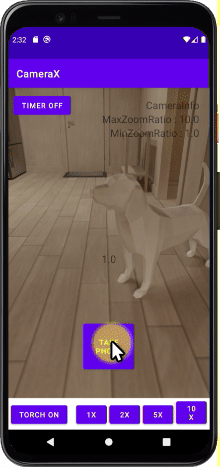
끝까지 읽어 주셔서 감사합니다.^^
'Programming > Android App(Kotlin)' 카테고리의 다른 글
| 안드로이드 코틀린 : CameraX 카메라 앱 - 수동 초점 Focus 기능 추가하기 (5) | 2021.05.25 |
|---|---|
| 안드로이드 코틀린 : CameraX 카메라 앱 - Zoom In/Out 배율 확대 축소 조정하기 (0) | 2021.05.22 |
| 안드로이드 코틀린 : 쉬운 말로 설명하는 Thread 와 Handler 개념 이해 및 타바타 타이머 예시 (5) | 2021.05.21 |
| 안드로이드 코틀린 : CameraX, CameraControl - Flash(Torch) On/OFF (3) | 2021.05.18 |
| 안드로이드 코틀린 : Android Studio 에서 코틀린 언어 연습 하는 방법 (0) | 2021.05.05 |
